The Storyline allows to collect Nuggets (aka add an entry), navigate in time, and filter your entries.
To add an entry see here. Basically you can click the + button or the squirrel or the Storyline icon in the bottom navigation bar. Or you can use the Quick Entry text field.
To navigate in time you just click on the obvious elements of the calendar. You can click on the arrow left and right (or swipe left and right) to change the chosen period. Click on a date to choose that date.
To go to today click on 'Storyline' in the blue header. The day which is today, is marked with a light blue circle. If you are at today, the date will say 'Today, 4th of October'.
To use a filter you can click on the filter symbol (2nd from the right). Learn more about using filter here.
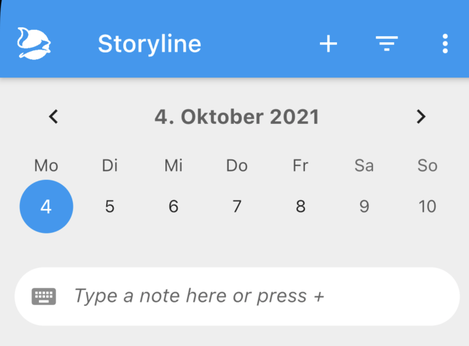
The 3-dot-menu in the upper right corner offers some more options:
To use a named filter (PRO feature), you can choose to select a named filter or save the current filter with a name. Read more about named filter here (to come).
To choose the size and period of the calendar you can tap on calendar and choose
- to see one week
- to see two weeks
- to see a whole month (this might end up in seeing 6 weeks)
- or not to see the calendar at all. This option is a bit weird, because you can only navigate in time via the calendar. Let us know if you see a useful application for this.
Collapsing / Expanding all entries
All entries can be open or closed individually. To change this for all entries of the selected day you can choose 'Collapse all entries' or 'Expand all entries'.
Dailies
To check and add entries that you marked as 'Daily' you can choose 'Check dailies'. Read more about Dailies here (to come).
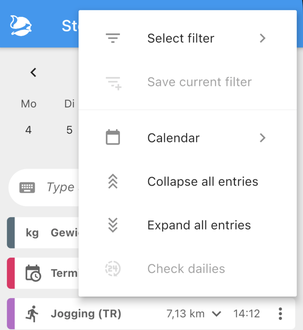
Write a comment