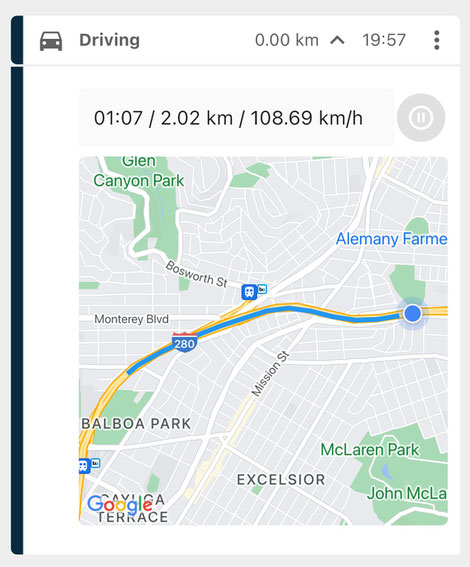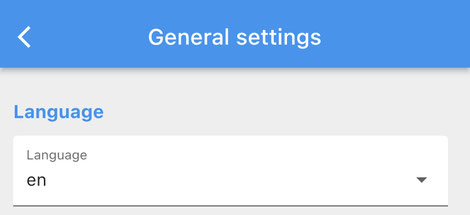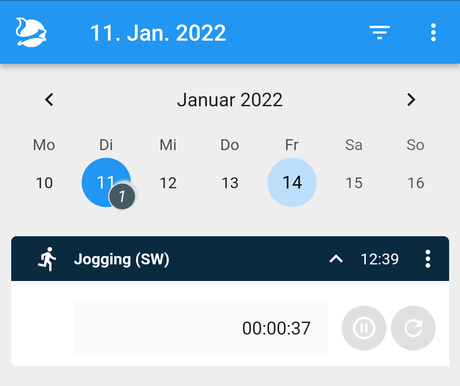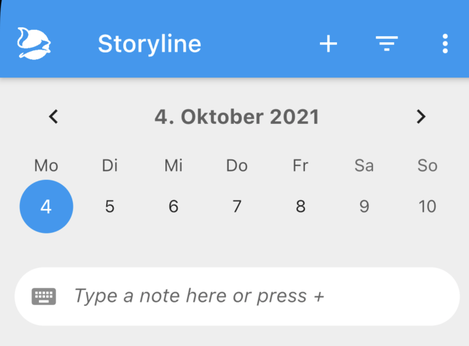FAQ · 19. October 2022
You want to log a jog, a bike ride, a drive, a ferry trip, any movement in any speed from A to B? Use a pattern with a track! A track initially shows your location and centers this on the map. As soon as you start the tracking, information about duration of the track distance of the track and average speed while tracking are shown, while a blue line on the map shows your track. Stop your track by tapping on the Pause button. You can restart the track. It'll hop from the last recorded position...
FAQ · 17. October 2022
Want to remember a special location you were? Choose a pattern with a Location component. Locations are stored as GPS coordinates. They can be visualized with a map, GPS coordinates, W3W coordinates or an address. The map indicates the stored location with a marker. If you wish to reset the location to the very current location you are, press the 2nd button in the top left corner: The location will be reset to your current location and the map will update accordingly. If you want to see the...
News · 22. February 2022
As of today you can find Nuggets in the iOS App store for download. Click here to view Nuggets in the app store.
FAQ · 17. February 2022
A pattern defines how an entry in your diary looks like, which information it can carry and how it behaves. Find patterns by tapping on Patterns and choose Catalog or Pool. An entry in your diary always belongs to one pattern. It has a date and a time. And whatever information you add. Find all your entries by tapping on Storyline. Patterns in Catalog and Pool Nuggets comes along with a ready-to-use set of patterns to choose from. You find all patterns in the Catalog. If you select a pattern in...
FAQ · 17. February 2022
When you start Nuggets for the first time it'll ask you to grant access to your location. Which makes sense in case you want to record a track for hiking, jogging, biking, driving or whatever else it is for you. So you pressed GRANT LOCATION PERMISSION. At this point in time iOS only offers permissions "when using the app" at maximum. But when you record a track usually you lock your mobile, put it in your pocket and set off. The moment you lock your mobile, technically, you don't use the app...
FAQ · 17. February 2022
For the time being Nuggets is only available in English. Nevertheless, most likely you ARE able to use Nuggets in your language with only few limitations. Follow these steps:
News · 14. January 2022
You finally took a resolution to practice more. Or your doctor told you to do so. Or it's just your aching back who indicated this. And you want to track your effort, to be proud about it. But you were not able to find an app that suits your needs. Nuggets might help. Here are some (not all) options how you can track any sports activity with Nuggets:
News · 11. January 2022
The beta test for Nuggets ended. We're preparing the launch of Nuggets for iOS for the first quarter 2022. If you're interested to stay informed about Nuggets or want to use Nuggets meanwhile we're preparing the initial launch, please get into contact via mail to info@nuggets.website
FAQ · 29. October 2021
Filter select your entries based on up to three different criteria: a date range toggle states a list of patterns You'll find the filter button in the Storyline, in Reports and in Search. Due to their nature the available filter criteria vary: In the Storyline you can only filter by toggle states and pattern In the Reports you can only filter by date range and pattern In the Search you can filter by date range, toggle states and pattern. All filter criteria behave similar when empty: If you...
FAQ · 29. October 2021
The Storyline allows to collect Nuggets (aka add an entry), navigate in time, and filter your entries. To add an entry see here. Basically you can click the + button or the squirrel or the Storyline icon in the bottom navigation bar. Or you can use the Quick Entry text field. To navigate in time you just click on the obvious elements of the calendar. You can click on the arrow left and right (or swipe left and right) to change the chosen period. Click on a date to choose that date. To go to...